Your brand-new Mac is so fast and makes any task effortless. You love the fact that you invested money into a high-quality product that cannot be compared to any other brand on the market. It’s cooler, faster, more convenient, and ultimately better.
But as time goes by, you feel like it’s running slower than you remember. Is this something the Mac gains with age? You can make it feel like a new computer all over again, you just need to free up some disc space. If your computer seems slow, you may have clogged up your Mac with too many files. Think of it this way: your room is a mess, with too much stuff around. When you try to find a particular thing, like your favourite jeans, for example, it will take a while. The same thing happens with your Mac and that’s why it’s a tad slower than usual.
It’s time to declutter.
Why it’s important to free up storage space on your Mac
When you have the cloud and an external drive as options, why would you bother cleaning up disc space on your Mac?
If the hard disk stores beyond 75 – 80% of its capacity, it will slow down. There’s very little available space for your Mac to store new files, so it’s “fragmenting data” in order to perform the tasks. This means that it stores pieces of data wherever it finds space for them.
When you free up storage space on Mac, you’ll get rid of that problem. Your machine will easily store and locate files, so its performance will be optimized.
What makes physical storage more convenient than cloud storage?
Cloud technology is safe, affordable, and reliable. However, to access files stored on the Cloud you will need to be connected to the internet. Unlike the Cloud, having the most important files on the disk of your Mac puts them under your control at all times. You don’t need an internet connection to access these files, and that may be important in certain situations.
Having your data stored on physical storage means that you’re absolutely sure where your data is, and the access does not depend on the speed of the internet connection. But when the disc space gets close to full, you’ll have to do something about it.
How to free up physical storage on your Mac
The good news is that it’s easy to free up disc space on Mac. We’ll give you a few tips to guide you through the process.
1. Start with duplicate files
Duplicate files can take up a lot of space on your disk, without you even knowing. Duplicates can occur as a result of mistaken double downloads. For example, perhaps you like a song and you’ll add a new file to iTunes, but you have forgotten that you have already added that song previously. You’re now stuck with duplicates.
So, what do you do? There are multiple apps which help to clean up duplicate files. We really like Gemini 2 as it spots not only duplicates but similar files as well. Let’s imagine you take dozens of photos of a certain scene outdoors. All of them look too similar and take up storage space on Mac. Gemini 2 will be able to identify similar files, so you can keep on and get rid of the rest.
2. Remove the things you don’t need from iTunes
If you go through all old songs and videos, you’ll find plenty that you don’t access and you don’t even like anymore. iTunes makes regular backups to take files from your other Apple devices. As it fills up disc space, it will clog your computer.
There are two ways to clean up iTunes:
- Do it manually: It will take you a while to go through all files, figure out what they are and delete the ones you don’t need.
- Use an app: An app will help to clean up clutter from things like Photos, Mail, and iTunes. It will make you aware of large hidden files, too. All you do is start the app, and it will do the digging for you.
3. Get rid of the apps you don’t use
Sure, you liked them all when you installed them. But do you really need three productivity apps, two to-do apps, and several writing apps? Realistically, you need only one app of a kind, so it’s about time for you to start choosing your absolute favourite ones. Oh yes; we’ll also have to do something about all those games.
If you can’t decide between two similar apps, keep the one that takes up less storage space.
Getting rid of apps that take up the most space is an easy thing to do. Here’s how:
- Start a Finder window and go to Applications.
- Click the icon Show items in a list, and then click the Size button, so it will rank the apps according to decreasing size.
- You’ll see the apps that consume the most space on your disk. iMovie and iPhoto usually take a lot, so you should consider cleaning within those apps. You’ll also see certain apps that you’re not even using. It doesn’t matter how much or how little space they take. Get rid of them and you’ll reduce the clutter.
4. Get rid of language files
How many languages do you need on your Mac? For most people, one or two is the right answer. Your Mac has many other language files, and removing them can help to free up storage space.
To do this, use the CleanMyMac app:
- Start the app, and find System Junk under Cleanup.
- Choose macOS localizations. You’ll find all the languages there. Remove the ones you’re sure you’ll never need to use.
Note: Before you use or run any cleaning tool, make sure you have backed-up all of your important data.
5. Clear the cache
In order to run faster, your operating system, internet browser and all apps rely on caching. The cached files pile up over time, so you have tons of useless data that are slowing your computer down.
Are you regularly clearing the cache? CleanMyMac has that feature, too. You’ll find as user Cache Files under System Junk. Clean them up!
Using external storage devices with Mac
Bonus tip: Saving large files on your Mac can take up a lot of space and result in slowing your Mac down. To help free up further space, think about moving larger apps or files over to an external storage device. By doing this, you will free up disc space on your computer.
External hard drives, USB flash drives and memory cards are all examples of storage devices you can connect to your Mac.
Freeing up storage space on Mac is a great idea
With the five simple steps we have listed above, you’ll free up a lot of disc space. You rely on your Mac’s performance when you’re after a great experience. It deserves some maintenance, and you can provide it without much effort. You’ll have your computer run effortlessly and you’ll be impressed by it, all over again.
Still, looking for extra storage space for you Mac? Head to our website now to view the best data storage solutions available.
Author Bio: James Dorian is a technical copywriter and a tech geek who knows a lot about apps that will make your work more productive. He reads tons of online blogs on technology, business, and ways to become a real pro in our modern world of innovations.











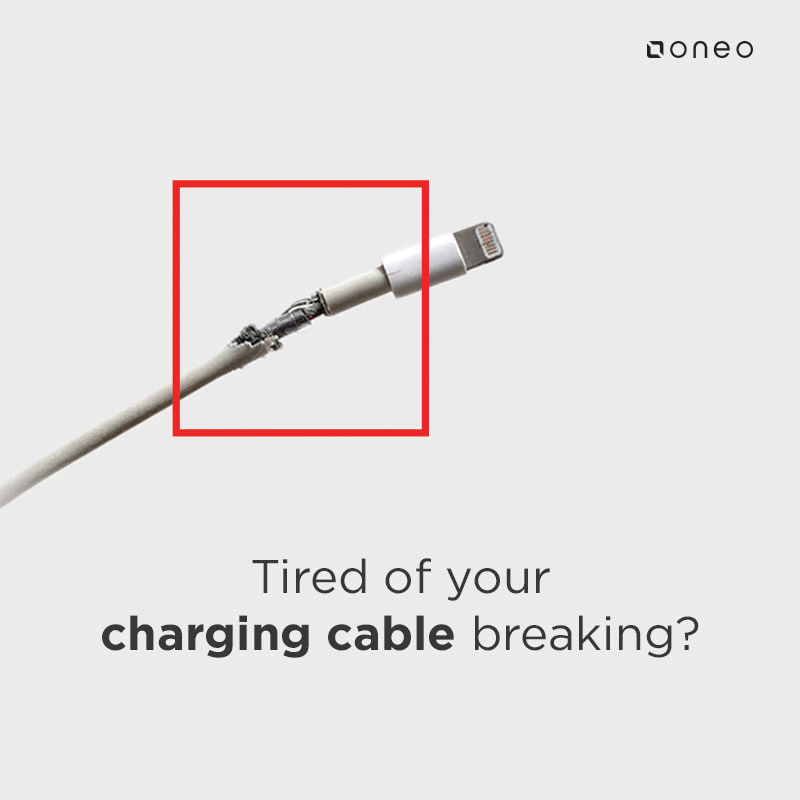









Comments