Are you having issues connecting your Google speaker to Wi-Fi? We have rounded up tips to ensure your devices stay connected.
So, you’ve just bought yourself one of Google’s feature-packed Home Mini Smart Speakers and you can’t wait to start using it. But now that you’ve removed the packaging and plugged it in, you’re wondering how to connect the device to Wi-Fi. If you’re uncertain on how to do this, we have put together a short guide outlining the necessary steps you need to take. Whether you need help connecting your Google Home Mini to Wi-Fi for the first time, or support with changing the Wi-Fi network connected to your device, our guide should get you up and running in no time.
Before you begin connecting your Google Home Mini to Wi-Fi, make sure you have the following at hand:
- The latest version of the Google Home App
- A Google account
- An Android or iOS device
- Name and password of your wireless network


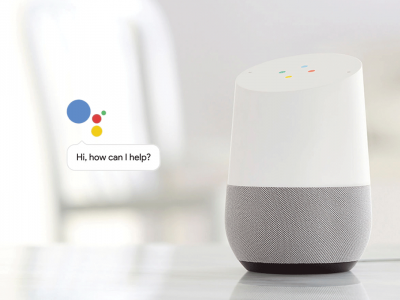







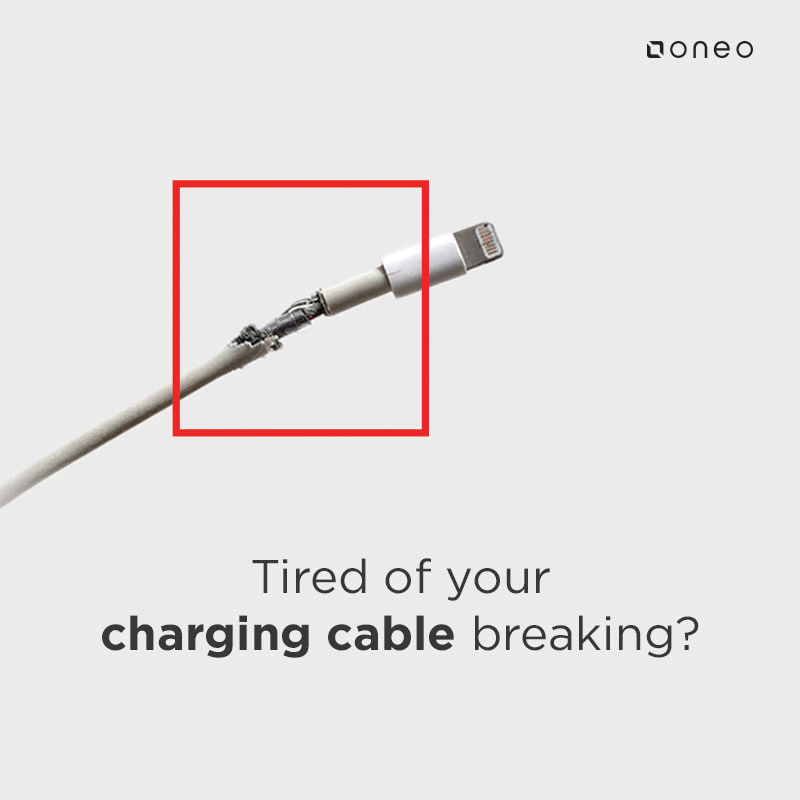









It’s not working
Hi Samuel,
Very sorry to hear your Google Home Mini isn’t working. Please contact our customer service team by email at [email protected], who will be able to talk you through steps and hopefully resolve the issue.
Thanks,
Anya
Why won’t it connect via home internet? Only via the android or iOS?
Very sorry to hear you are having trouble connecting your Google Home Mini to your home internet.
Please contact our customer service team by email at [email protected], who will be able to talk you through steps and hopefully resolve the issue.
Thanks,
Anya