Whitelist

Since your Email Provider probably uses some type of filtering we kindly ask that you add us to your trusted list of senders, contacts or address book. This is also known as “Whitelisting.”
If you do not see an email from us in your Inbox, our email may have mistakenly been sent to your spam folder.
Please open your spam folder and if you find an email from MyMemory ([email protected]), open it and mark it as “Not spam”.
Click your provider below to see how to Whitelist MyMemory.
Gmail, Gmail App, Gmail Tabs, Outlook App, Outlook, iPhone mail, Yahoo,
Please check your Gmail Spam Folder:
To assure you continue to get emails you asked to receive.
- If you find an email from MyMemory in Gmail spam.
- Please open the email.
- Click the button on the alert, labeled Report as not spam

Please check your Gmail Spam Folder by clicking the 3 lines (burger menu) in the top left corner as shown below:

To assure you continue to get emails you asked to receive.
- If you find an email from MyMemory in Gmail spam
- Please open the email
- Click the button on the alert, labeled Report as not spam

If you find an email from MyMemory in your Gmail Promotions tab:
- When you find the email from
- Tap the
 menu icon – top right
menu icon – top right - Then select Move to

- Then select Primary from the list.

This should help Gmail to know, you always want to see MyMemory emails in your Primary Inbox tab.
- If you find an email from MyMemory in your Gmail Promotions tab:
- Grab and drag the email to the Primary Inbox Tab
- After doing so, you will receive an alert like the one below at the top of your Gmail toolbar
Conversation moved to Primary. Do this for future messages from ?
Yes Undo
- Click Yes in the black alert box at Gmail
- This way you will always see emails from MyMemory in your Primary Inbox tab
To add to your list of Focused Inbox on the Outlook App.
Please open the mobile Outlook app on your Android, Microsoft or iPhone:
Then open the email from:
-
- Click the dropdown menu
- On the menu displayed tap Move to Focused Inbox

- Select the Move this and all future messages button
- Tap Move.
- Now all future messages from will appear in your Focused Inbox
In the new Outlook.com you must click the Wait it’s safe link if you find emails incorrectly identified as spam.
Entering the email contact in the address book or contacts no longer whitelists the sender.
To ensure messages from specific email addresses are not sent to your Junk Email folder, you can do one of two things:
- Check the Junk folder. If you see the email in your Inbox
- Open the email from
- Click the “Wait it’s safe” link
- Mark Sender as “Wait it’s safe!
Check your Spam Folder. If an email from is there?
-
- Please open the email.
- Next click the Not Spam button on the top toolbar.
To ensure delivery: Create a filter to automatically send email from to your Inbox.
- Move your mouse over or tap the Gear icon in the top right navigation bar
- Select Settings from the list that drops down
- Choose Filters located on the left side of the page
- Click the Add button on the Filters page
- Create a name such as Whitelist in the Filter name field
- In the From field leave the default contains selected
- Enter our email address in the text box next to Contains
- Choose the destination folder to which you would like the message delivered. For example: Inbox.
- Click or tap Save
- You will see in the next screen -Deliver to Inbox if From contains
- Click or tap Save on this screen
- You will be returned to your Yahoo! Inbox
Periodically check the Junk folder for email messages that were marked as junk mistakenly.
To indicate that an email message from isn’t junk:
- Open your Mail app and go to the Mailboxes screen
- Scroll down to the folders area
- Select the Junk folder
- Tap the More button
- Tap the Mark as Not Junk button
The message is moved to your Inbox. Subsequent email messages from will no longer be marked as junk.
By default, messages in the Junk folder are deleted after 30 days so be sure to check it often to whitelist relevant email.
Here’s how to do, just that:
- Open the email from MyMemory
- Click on the sender’s or a recipient’s name in the detail view
- Click on Add to address book in the popup window
Also please check your spam folder for email messages that were mistakenly marked as spam.
If emails from us are identified incorrectly as SPAM, save our email address as a contact (follow the steps above). This will ensure that you receive all messages from us and our messages won’t be identified as SPAM.
Is your email client or spam filter not listed?
If it is being filtered, try adding to your Address Book or Contact list.
If messages continue to be sent to your junk folder contact your ISP or spam filter application support and ask how to whitelist



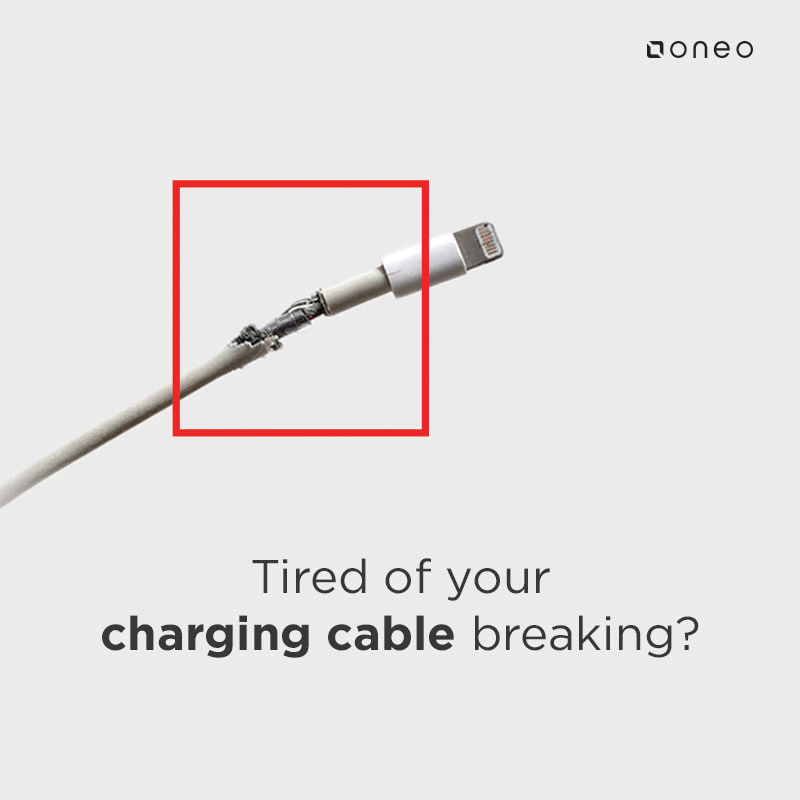











FOLLOW US