USB Flash Drives have become an integral part of modern-day schooling, work, and life, and make backing up and transporting your data a simple process. However, the small form factor of a USB means they are easy to lose, forget, and steal – posing a security risk if your data was to be viewed or accessed by someone else.
By following the steps outlined in this article, you can prevent sensitive data from falling into the wrong hands via data breaches and security incidents. Here are 5 simple steps to keep data on USB Flash drives safe.
Buy a hardware-encrypted flash drive
One of the easiest, but most efficient ways to ensure your data is protected is to use an Encrypted USB Flash drive. Encrypted USB Flash drives provide an added layer of security that stops others from viewing or accessing your data. They offer a great solution for storing and moving data without compromising the security of your files. Accessing the data stored on an encrypted drive will require some form of authentication, such as a password, key or biometric solution. The data stored on the flash drive will remain encrypted until the user enters the required password or other means of authentication.
There are two different types of encrypted flash drives; hardware and software encryption. Both types of encryption require authentication but have their own unique properties. In particular, hardware encryption offers increased performance as it does not require any type of driver or software installation on the host PC. This type of encryption also protects against the most common threats, such as cold boot attacks, malicious code and brute force attacks.

Kingston DataTraveler 2000 USB Flash Drive | Photo: Kingston Technology
Kingston offers a wide range of USB encrypted flash drives to help you meet a high standard of security for your home, school, office and enterprise organisations. Designed to protect everything from classified to personal data, Kingston USB encrypted flash drives help you to meet a variety of worldwide security regulations.
Do not edit files directly on the flash drive
A simple rule which is often overlooked when using USB flash drives is to not edit files on them whilst they are plugged in. Instead, if you need to make any edits to your files, it’s important to copy them to your computer. Ensure your flash drive is then safely unplugged from your computer before edits are made. Once the necessary edits have been completed, you can copy your files back to your flash drive.
The same rule applies when saving files – try to refrain from doing casual saves directly to the flash drive as this could shorten the lifespan of the flash drive by chipping away at the limited amount of read and writes that the drive can perform.
Regularly backup your flash drive
When it comes to the safety of your data, the term ‘it’s better to be safe than sorry’ comes to mind. Backing up your files on to a suitable storage solution is a great place to start, however, it still puts your valuable data at risk of being stolen, damaged, or corrupted. Having an additional backup will protect your files against data loss if your original backups result in data corruption or hard drive failure.
Having access to a variety of backups stored in several locations ensures your data is protected and more secure than ever before. The traditional 3-2-1 backup rule recommends that you keep at least three copies of your data, two different copies stored on separate formats and at least one additional copy at an offsite location.
Keep track of your flash drives usage
USB flash drives are designed to be robust and incredibly powerful, which means they are able to offer a long period of use, as long as you look after them properly. However, as with everything, continuous use will eventually wear out your USB drive. Each memory chip can only sustain so many write cycles before it begins to wear out. Generally speaking, it is thought that most chips can withstand anywhere between 10,000 to 100,000 cycles during its lifetime. As the chips in the USB become worn, this eventually leads to your computer not being able to read the flash drive.
So, how exactly can you tell when your USB flash drive has reached its limit? Unfortunately, there isn’t many reliable apps or software that can accurately tell you how many write cycles are left on a flash drive. However, if any of the following issues begin to arise, it may be a strong indication that your flash drive is running out of write cycles:
- When data you know is on the drive goes missing
- You have trouble adding data to the drive or accessing the data when its plugged into your host device
- When data on the flash drive is unreadable
- Your host device doesn’t recognise your drive when you plug it into your computer
Remove the flash drive from your computer when not in use
Not removing the USB flash drive from your computer when it’s not in use, will lead to the wear of the drive. Unfortunately, leaving your flash drive plugged in is one of the main reasons why a flash drive may stop working. Leaving the drive plugged in causes the operating system to continuously write on it, which can eventually lead to the drive wearing out.
USB flash drives have a finite number of write and erase cycles, and unfortunately, when this limit is reached, it could lead to loss of data or corruption. Try to get into the habit of removing your flash drive from your computer when you are not using it to increase the lifespan of your drive.
Keep the software on your computer up to date
No one likes to do them, but software updates are crucial to the security of your computer, as they patch known vulnerabilities and protect against any new or emerging threats. Making sure that the software of your computer is up to date, is a task which is often neglected. It’s very easy to just click ‘ignore’ when those prompts pop up on your computer. But by delaying these updates, you are exposing your computer to potential viruses or harmful malware.
Typically, the majority of operating systems and software installed will allow you to turn on automatic updates so you don’t need to remember to keep the software on your computer up to date. If your computer is infected with harmful viruses and malware, when your flash drive is plugged in, it can act as a carrier for these viruses and transfer them to your drive or any other computers that you plug into. These potential threats could result in the deletion of files, corrupt data, and even freeze your drive. As well as keeping your computer operating system up to date, try to run anti-virus and malware software to keep your USB flash drive protected against any future threats.











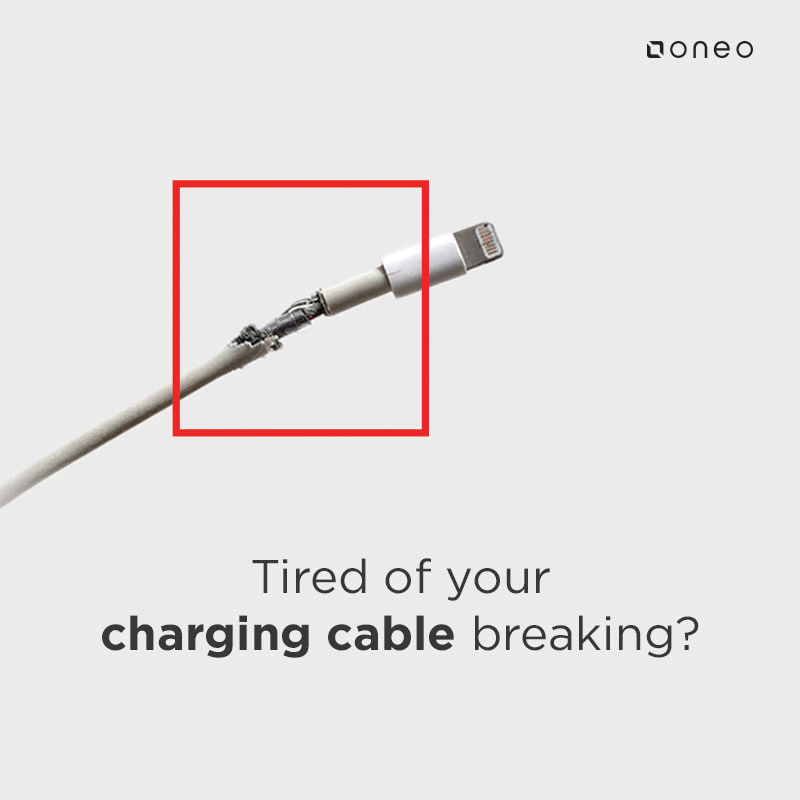











Comments