How to boost your Wi-Fi signal
For many of us, Wi-Fi has become almost an indispensable part of our day-to-day lives. This technology is the means through which we stay connected with the rest of the world. But, unfortunately, most of us take Wi-Fi for granted – it just has to be everywhere and work seamlessly, although we have no idea how it actually works or what might obstruct it. This leads to a feeling of frustration every time we get a slow WI-Fi signal on our devices.
While in a public space there’s almost nothing you can do to influence the signal, in your home on the other hand, you are in full control. Although this article will not provide a complete explanation of what Wi-Fi is and a guide to how it works, we aim to help you understand a little better the wireless router in your home so you can benefit from your network as much as possible. Therefore, if you are currently experiencing Wi-Fi issues at home, we are here to tell you that there is more to maintaining a good signal than turning the router on and off.

Upgrade, update or reposition your router.
First things first, make sure you have a good router. If you’ve had it for many many years, you need to consider buying a more recent model. On the other hand, if at the time you bought the router you didn’t put a lot of thought in the decision-making process, or if you just use the router your internet service provider sent you, make sure to check its specifications and a couple of reviews on the internet. Nowadays, you will most likely find a review on any product, but if there are no search results or you find out that many people are finding the model not so good, then you should definitely look into another option.
Secondly, if your router is relatively new, and the reviews seem alright, the next step is to always make sure your router’s firmware is up to date. Check the device manufacturer’s website regularly for updates to keep your router in the highest operating condition. How to install the updates depends on the device manufacturer and the model. It may be as simple as clicking a button in the administration interface, or searching and downloading it manually from the router manufacturer’s website.
The last critical but simple step is to find the right place in your home for the router. Location is very important. If you have a big house, place the router somewhere in the middle of it. The closer the router is to the centre of the room or the house, the better the signal will be from any location. Another thing to remember is that the radio waves travel through walls and other obstacles, but the thicker the obstacle is, the weaker the signal will be on the other side. Also, it’s not just physical obstructions either, heavy-duty appliances or electronics running in close proximity can impact your Wi-Fi performance. So make sure your router is placed in an open space and as far as possible from other electronic devices in your home.

Find the right channel and frequency.
Now it’s time to understand a few options you have in the administrator interface, to make sure the router is configured for optimum performance. If you have a dual-band router (broadcast on two different frequencies: 2.4 GHz and 5 GHz), check on which frequency your router operates. If it is set to 2.4 GHz, consider switching to the 5GHz band, because the 2.4 GHz is currently over saturated with other devices. If your router allows you, this simple step of changing the frequency will save your network from the interference with other wireless networks and devices.
On the other hand, if your router only functions on the 2.4 GHz frequency, there is still something you can improve. Because there are so many devices that operate on it, the 2.4 GHz frequency is divided into 13 distinct channels, this way they will not all compete over the full length of the spectrum. Most people tend to use whatever the router default is, but if neighbouring wireless networks are also using the same channel, then you are going to encounter signal congestion. Check on the administrator interface what channel your router is currently on and then try switching it and see if it has any influence on the Wi-Fi signal. There are even some ways to find out what channels your neighbours use, so you’ll know exactly which ones to avoid.

Replace the antenna.
A good thing to also look into is the type of antenna your router has. If the antenna is placed internally, find out if there is a port on the router for adding an external antenna. If the router already has an external antenna, investigate the possibility to replace it with a better one. Note that most built-in antennas tend to be omnidirectional (send a signal to all directions), so if you are buying an external one, it should be directional to actually make a difference. This is especially helpful if you have some weak spot in your network, as it allows you to focus the WiFi signal towards a specific direction. Also, be aware of the fact that the new models from the last couple of years now use only internal antennas and don’t have the necessary sockets to add your own.

Set up a wireless range extender.
In the end, perhaps the main problem is that the house is just too big or the walls are too thick for one wireless router to handle. All routers are only capable of broadcasting reliably up to a certain distance and medium, so you might definitely need a wireless range extender. The extender picks up the existing Wi-Fi signal from your wireless router and just rebroadcasts it. From your router’s perspective, the range extender is just another client, like your phone or your laptop, so you have to be equally careful when choosing the right place for it. Ideally, the extender should be close enough to the router but also close to the weak spots of the network. Note that the signal from the extender will not be as good as from the main router, but it’s the best alternative than no signal at all.

Last but not least, make sure you set a strong password for your Wi-Fi network and try to become familiar with your router’s administrator interface. Sometimes the smallest changes and little practical understanding make a big difference.
You can find a selection of Networking equipment in our shop.










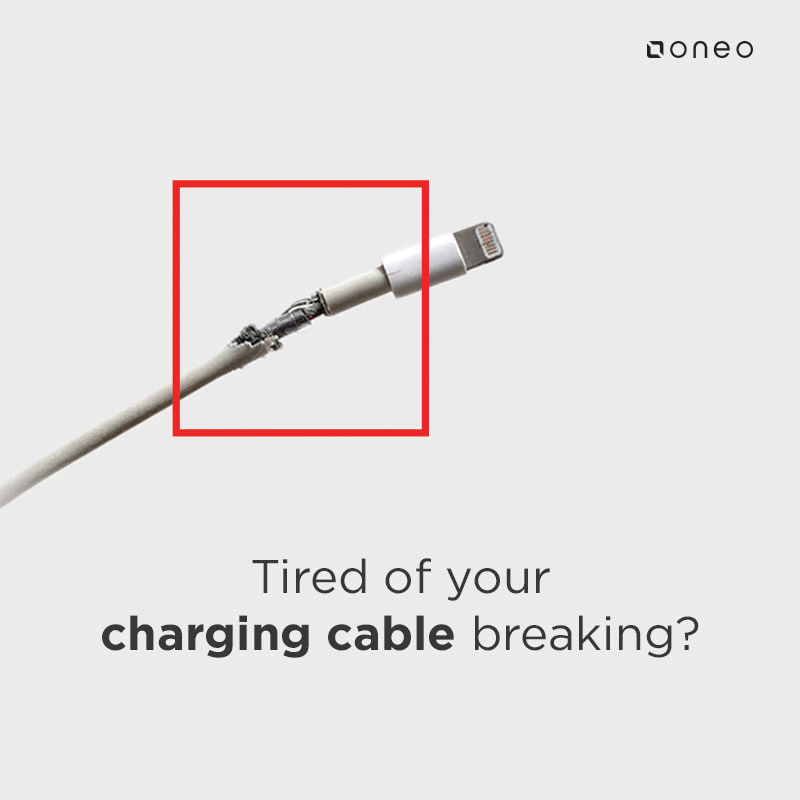











Mywifiext-net.us provides free Online Help for mywifiext.net related and wifi range extender , genie setup. Ask any question about mywifiext.net any time through our website